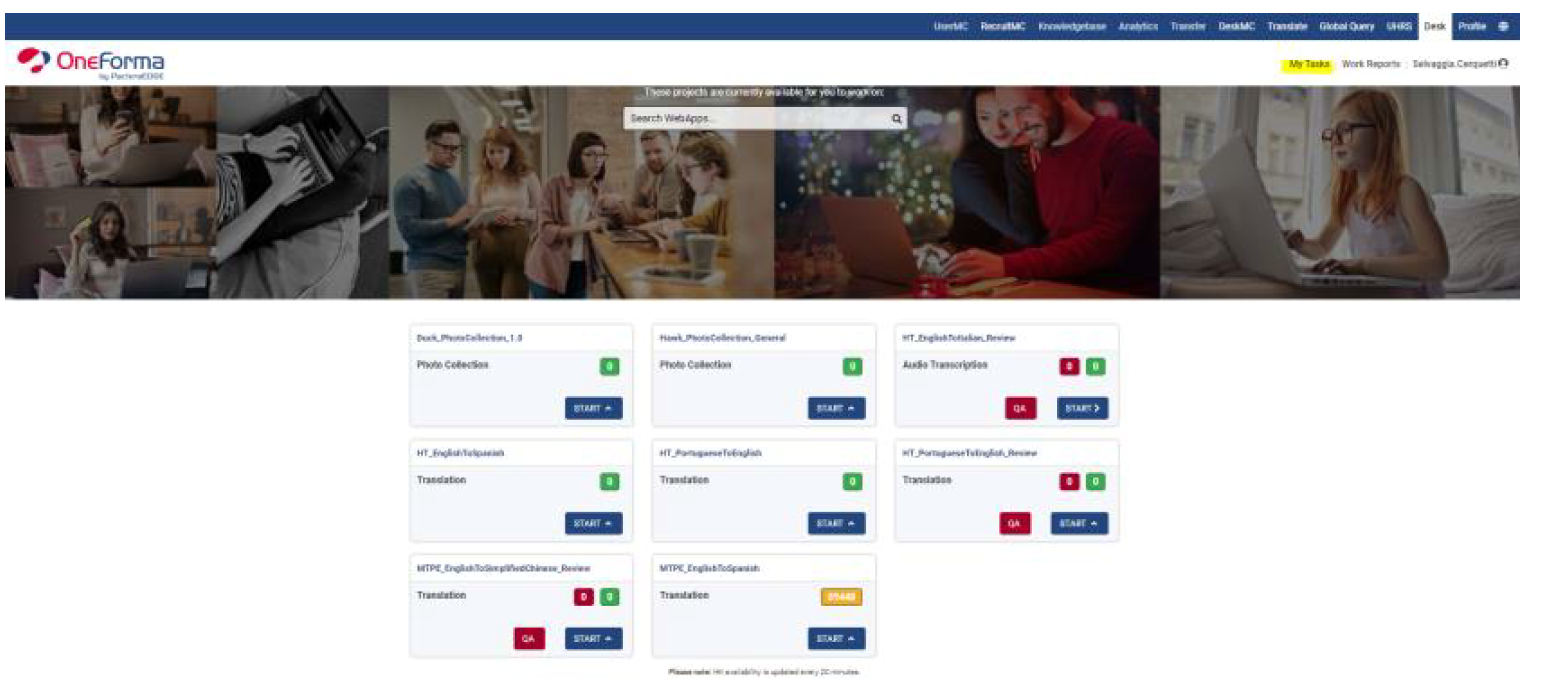Sidebar
isaac_project:en:mtpe:en_isaac_2_mtpe_how_to_translate_on_oneforma
ISAAC_MTPE - How to translate on Oneforma
- Go to https://desk.oneforma.com/ and login with your OneForma credentials.
- In “My Tasks” there is a list of tasks that have been assigned to you.
- Go to the one you would like to start and click START > Start task.
- The web editor opens and strings to be translated are shown one at the time. This is how the page looks like:
In this page you will find many elements. Let’s see what they are individually:
1 – Task name: the name of the task you are translating. This info is useful when raising
queries in Global Query.
2 – Hit ID: the identification number associated to the string you are translating. This info is
useful when raising queries in Global Query.
3 – Source Language text: the source string to be translated.
4 – The source string is not complete (partial): the checkbox to be selected when the source
is truncated.
5 – The source string is not in the expected language: the checkbox to be selected when the
source is not in the expected language, for example you are translating from English into
German, but the source text is in French.
6 – Note: it can contain info or a link to check the context of the source string.
7 – Machine translation: the translation of the source string provided by the machine
translation.
8 – Proposed translation: the translation you have to edit and submit to the system.
9 – Submit: the button to confirm your translation and send it to the system.
10 – Skip HIT: the button to skip the hit in case you don’t feel comfortable with its content
(adult content, insults, etc.).
11 – Instructions: this panel contains quick links to the job guidelines in Sharepoint site
that you carefully need to check and follow during the project.
- Read the source carefully, check the note (if any) to see the context, read the Machine Translated
translation and edit the text in “Proposed translation”. Make sure the text is accurate and reads
fluent and natural.
- When you are done with the edits and you are sure about the proposed translation, click Submit to
send it to the system.
NOTE! In case there is a sentence with adult content, insults, etc. you don't feel comfortable with,
click SKIP HIT to have it assigned to another translator.
- If the source string is not complete (it is truncated), select “The source string is not complete
(partial)” and translate the string literally, leaving the translation truncated as well.
- If the source is in another language (different from the one you are supposed to translate from),
select “The source string is not in the expected language” and Submit the string directly without
providing any translation.
- When you have translated all the strings and/or you want to exit the task, click CLOSE in the upper right corner of the screen (next to your username) to go back to the My Task dashboard.
Next topic ⇒ MTPE - HOW TO REVIEW IN ONEFORMA
isaac_project/en/mtpe/en_isaac_2_mtpe_how_to_translate_on_oneforma.txt · Last modified: 2023/11/17 15:55 by sergio
Except where otherwise noted, content on this wiki is licensed under the following license: CC Attribution-Share Alike 4.0 International