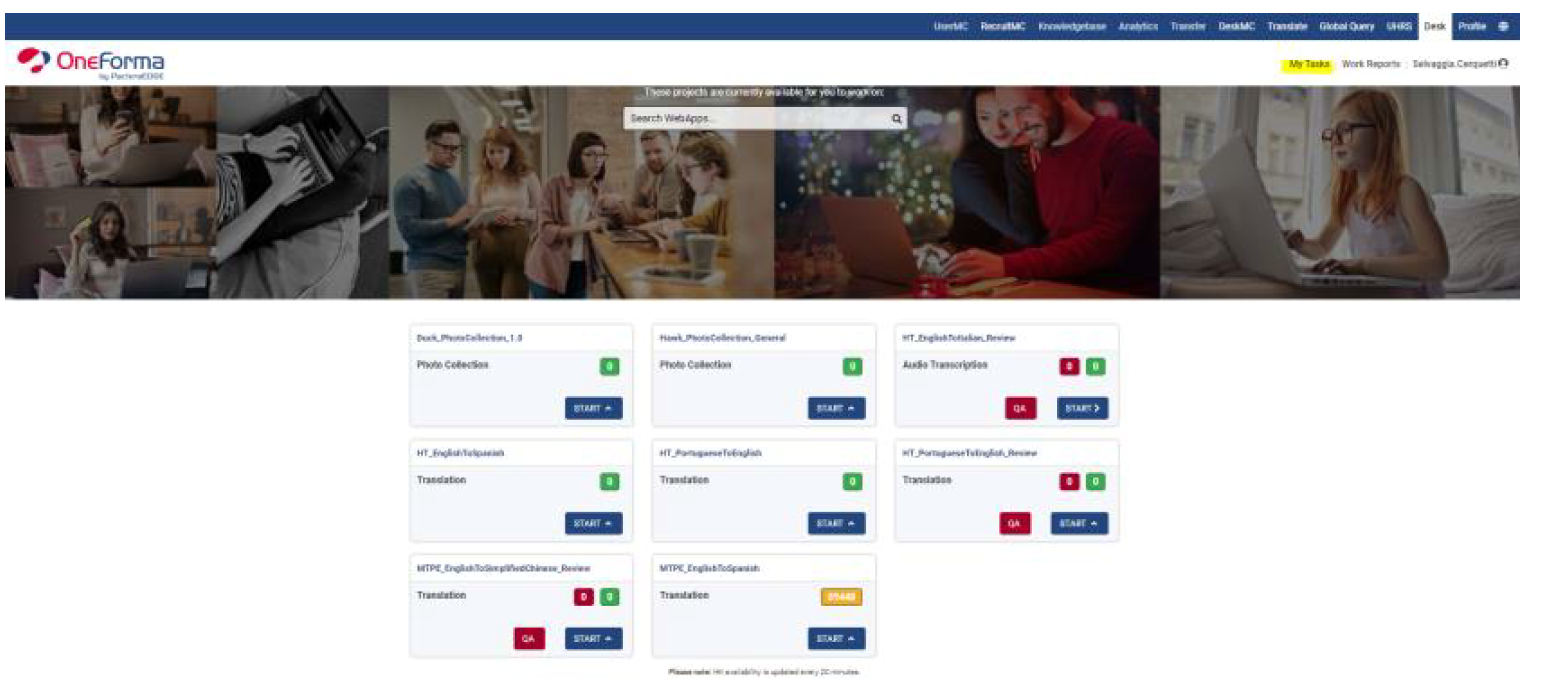User Tools
Sidebar
isaac_project:en:ht:3_en_isaac_rev_ht_qa
This is an old revision of the document!
HUMAN TRANSLATION - HOW TO PERFORM QA IN ONEFORMA
Go to https://desk.oneforma.com/ and login with your OneForma credentials.
- In “My Tasks” there is a list of tasks that have been assigned to you.
- Go to the one you would like to review and click QA.
- The web editor opens and strings to be reviewed are shown one at the time. This is how the page looks like:
In this page you will find many elements. Let’s see what they are individually:
1 – Task name: the name of the task you are translating. This info is useful when raising
queries in Global Query.
2 – Hit ID: the identification number associated to the string you are translating. This info is
useful when raising queries in Global Query.
3 – Source Language text: the source string to be translated.
4 – The source string is not in the expected language: the checkbox to be selected when the
source is not in the expected language, for example you are translating from English into
German, but the source text is in French.
5 – Note: it can contain info or a link to check the context of the source string.
6 – Proposed translation 1: the box where you have to input the 1st translation.
7 – Proposed translation 2: the box where you have to input the 2nd translation.
8 – Error category (Translation 1): drop down menu to select the error category belonging to
Translation 1.
9 – Error category ((Translation 2): drop down menu to select the error category belonging
to Translation 2.
10 – Open a Spellchecker Dialog for Proposed Translation1: button to run the spell checker
on the proposed translation 1.
11 – Open a Spellchecker Dialog for Proposed Translation2: button to run the spell checker
on the proposed translation 2.
12 – Submit: the button to confirm your translation and send it to the system.
13 – Skip HIT: the button to skip the hit in case you don’t feel comfortable with its content
(adult content, insults, etc.).
14 – Instructions: this panel contains quick links to the job guidelines in Sharepoint site
that you carefully need to check and follow during the project.
isaac_project/en/ht/3_en_isaac_rev_ht_qa.1700232703.txt.gz · Last modified: 2023/11/17 14:51 by sergio
Except where otherwise noted, content on this wiki is licensed under the following license: CC Attribution-Share Alike 4.0 International