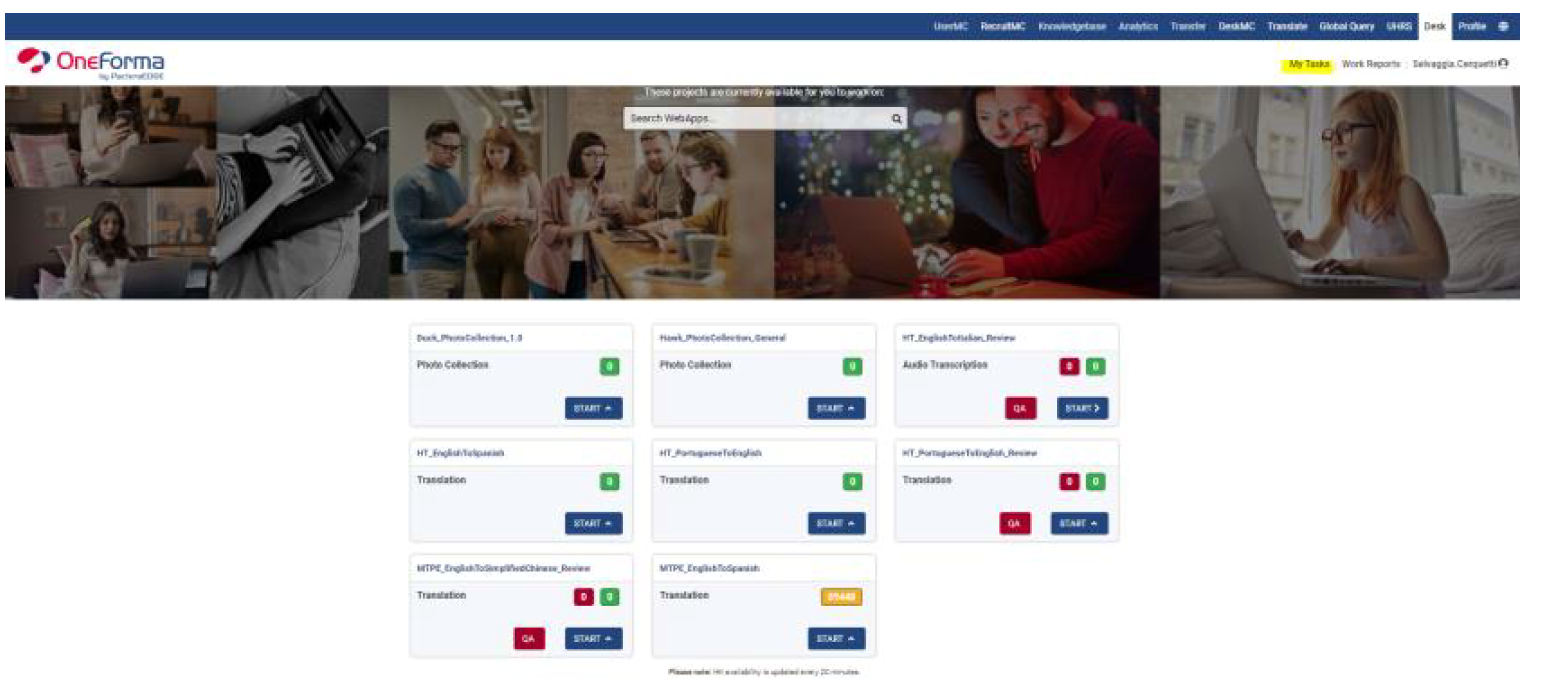WEBAPP GUIDELINES
DESK ACCESS: go to https://desk.oneforma.com/ and login with your OneForma credentials. In “My Tasks” there is a list of webapps that have been assigned to you.
WEBAPP ACCESS: For translation, go to Actions > Start.
For review, go to QA actions > QA.
RADIO BUTTONS: As mentioned, you will be presented with 6 checkboxes about the source text in the webapp:
Wrong language in source: mark this if the text is completely in another language (not the announced source language).
Garbled text in source: mark this if the source text is completely garbled (a series of random
characters like: “jknjknkjnknknn”) or contains programming language (javascript, html, etc). If
only a part of the source is garbled, do not click the “Garbled” checkbox, leave the garbled
part as it is in source and translate the rest of the sentence as you would normally do.
Nonsensical source: mark this if the source text is completely nonsensical, and then provide
a literal word by word translation. If only a part of the source is nonsensical, but the rest of
the sentence is fine, translate the nonsensical part literally and the rest of the sentence as
you would normally do. Do not describe nonsensical words.
Typos or Spelling errors in source: mark this if the source contains grammar or spelling
mistakes but the meaning remains clear, and then provide a fluent translation - do not
replicate the ungrammatical constructs or misspellings into the target language. Also
disambiguate abbreviations (Ex. 'how r u → cómo estás').
More than 1 language in source: mark this if there is any other language present in the
source text, apart from the intended one. This includes borrowed, shared or common words
from other languages
None apply: Mark this checkbox if none of the other ones apply to the text.
To revert any of these selections, click the “clear selection” button.
NOTE: if the source string just contains a symbol or a punctuation like “>” or “[ [ ] ]”, this does
not fall into any of the above scenarios. This should be left as in the source.
MTPE WEBAPP FOR TRANSLATORS: you will see the source language, the Machine
Translation provided by the customer and an editable box called “Proposed translation”
where you have to edit the Machine Translation text. d
MTPE WEBAPP FOR REVIEWERS: you will see the source language, the Machine
Translation provided by the customer and an editable box called “Proposed translation”
where the translator has edited the Machine Translation text.
Read the source carefully, review the Proposed translation following the provided linguistic
guidelines and implement any change (if needed) in the corresponding text box. If the
reviewed translation have errors, select the applicable error category from the drop down
menu. Error categories that can be selected are:
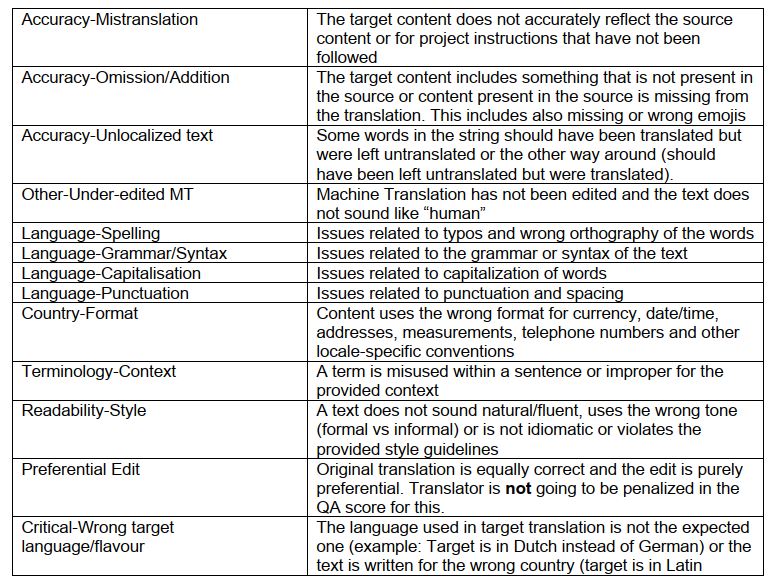
OTHER BUTTONS: When you are done and are sure about the proposed translation, click Submit to send it to the system. In case there is a sentence with adult content, insults, etc. you don't feel comfortable with, click SKIP HIT to have it assigned to another translator/reviewer. Skipped hits will not be paid.
When you have translated all the strings and/or you want to exit the task, click CLOSE in the upper right corner of the screen (next to your username) to go back to the My Task dashboard.
A map chart is available, which can be used to type in the translation box any uncommon character you may not have in your keyboard.
NEXT TOPIC ⇒ GENERAL QUALITY GUIDELINES
BACK TO ⇒ MACHINE TRANSLATION POSTEDITING (MTPE) TRANSLATION v.3.1